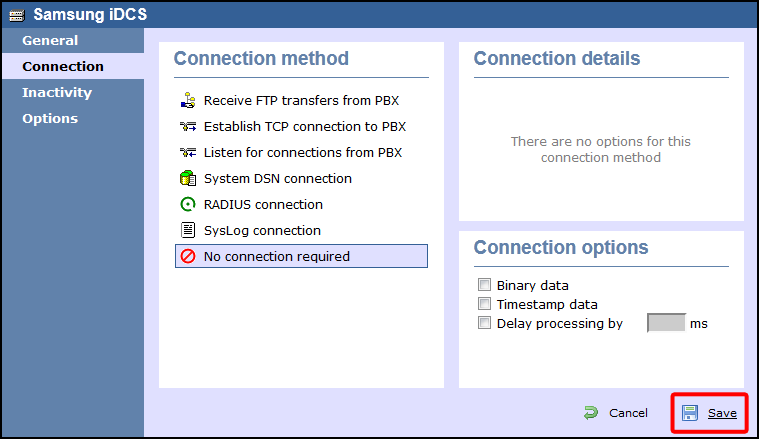Samsung iDCS - Serial connection
These instructions help you configure your Samsung iDCS phone system to work with TIM Enterprise. Contact your system maintainer if you are not familiar with the configuration of your PBX.
Support files
Ensure the following support files exist in the /config/ folder of the TIM Enterprise application:
Samsung DCS.TDT
Samsung DCS.TDS
Contents
Configure the SMDR output
info
You may need to purchase a license to enable SMDR on this PBX. Please speak to your system maintainer if you are unsure.
Follow the instructions below to configure your Samsung iDCS to output SMDR data to TIM Enterprise.
Log in to the Samsung Installation Tool software.
Click on the 5. Features option from the left-hand menu.
Click on the 5.6 System I/O Options tab and select 5.6.2. LAN Printer.
In the LAN Printer options configure the entries in the SMDR column, as shown below:
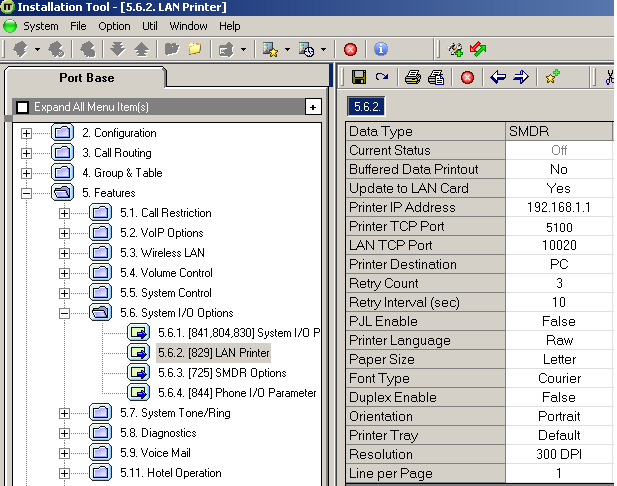
Click on the Save icon to save the settings.
Click on the 5.6.3. SMDR Options tab and configure the following settings:
Click on the Save icon at the top of the window to save the settings.
Installing NetPBX
The Samsung DCS phone system sends SMDR data via a serial connection. To collect the data from the serial port and send it to TIM Enterprise, you first need to install the NetPBX software. For setup instructions, click on the link below:
Install and configure NetPBX
Configure The TIM Enterprise
Follow the steps below to configure TIM Enterprise to collect the SMDR data from your NEC XN120:
Once NetPBX is configured and collecting data, log in to TIM Enterprise and perform the following steps:
- Click on the Directory tab.
- Locate the PBX object you want to configure in the Directory, right-click on it and select Properties.
- A new window will open, displaying the general properties of your PBX object. Select Samsung DCS from the Data format list and tick the Keep a local backup of data box, as shown below:
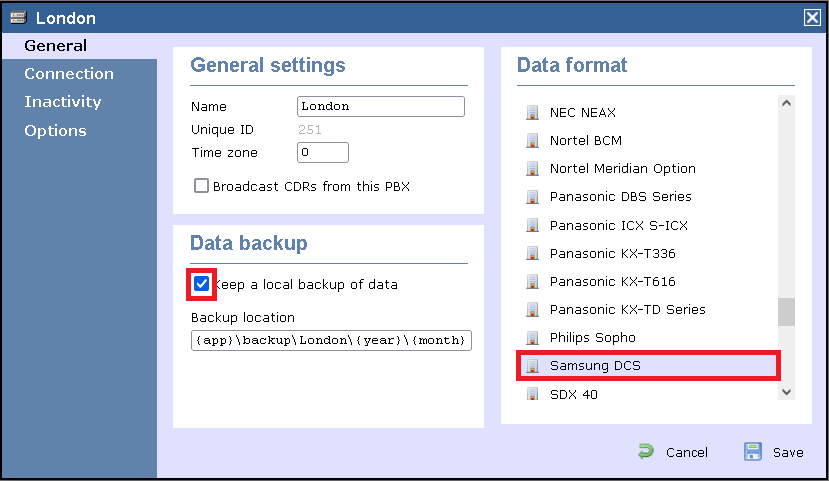
- Click on the Connection tab and select No connection required from the Connection method list.
- Click on the Save button to apply the settings.